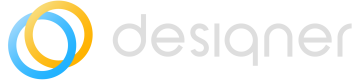Update
This knowledge base article provides instructions for updating and preparing for the update of the Designer application in ServiceNow, as well as information about the changes in the shape library and structure.
Automatic Updates Available for ServiceNow InstancesThe update is available automatically on your instance and can be installed anytime by a ServiceNow admin.
Trial Installations Not Eligible for UpdatesUpdates of trial installations are not supported by ServiceNow.
Updating the Designer application in ServiceNow
As a ServiceNow administrator, you can easily update the Designer application for your users in just a few steps. Here's how to do it:
Automatic Update Assignment
The update is available automatically on your instance and can be installed anytime by a ServiceNow admin. When new updates become available, they will appear automatically, and you can install them at your convenience.
Preparing for the update
Before updating Designer, it is recommended to backup the following tables with an XML export.
- Class Definitions (x_inpgh_des_class_definitions)
- Class Fields (x_inpgh_des_class_fields)
- Diagrams (x_inpgh_des_diagrams)
- Filters (x_inpgh_des_filters)
- Global settings (x_inpgh_des_global_settings)
- Indicators (x_inpgh_des_indicators)
- Indicator Breakdown (x_inpgh_des_indicator_breakdown)
- Relationship Definitions (x_inpgh_des_relationship_definitions)
- Relationship Fields (x_inpgh_des_relationship_fields)
- Shapes (x_inpgh_des_shapes)
- Shape Libraries (x_inpgh_des_shape_libraries)
- Templates (x_inpgh_des_templates)
If any errors occur during the update, you can restore your data using the XML files.
Updating Designer
- Navigate to System Applications > All Available Applications > All.
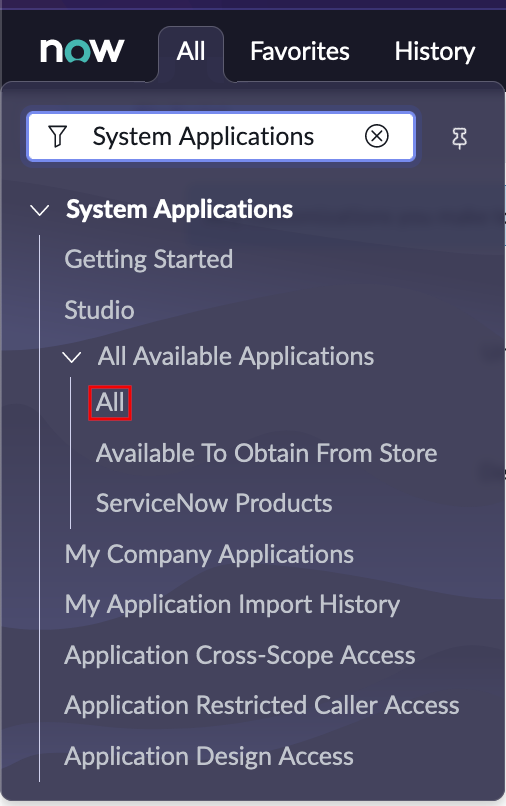
- Search for the Designer application.
- Choose the version you want to upgrade to and select Update. The application will automatically update on your instance.
- Due to changes in newer ServiceNow releases, Fix Scripts are only executed with new installations and not with updates. Please execute the **Fix Script "Check Global Settings"**after the update procedure for Designer. This script will add the new settings to the Global Settings Table, which are mandatory.
- Delete all the records from table: x_inpgh_des_user_settings.
You can access the script here:
https://YOURINSTANCE.service-now.com/nav_to.do?uri=%2Fsys_script_fix.do%3Fsys_id%3D0ec147f1db95d0101084533fd3961993
User Acceptance TestAlthough local configurations should be unaffected by updates, it is recommended to conduct a short User Acceptance Test to ensure that your Designer configuration remains the same after the update. For example, any shape libraries you have added should still be present.
Shapes & Libraries
In Designer V5.5, we have made changes to the shape library and structure. As a result, we have removed the automatic update on shapes to prevent uncontrolled changes to your shape configuration.
To install the latest shapes, please use the XML files provided below for both shapes and libraries:
Updated 9 months ago