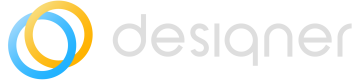Opening Diagrams
Guide to opening Diagrams
There are 2 different options to open a Diagram in Designer
Option 1 — Diagrams Form
Access the Diagram Form by navigating to the Designer menu in ServiceNow and selecting 'Diagrams'
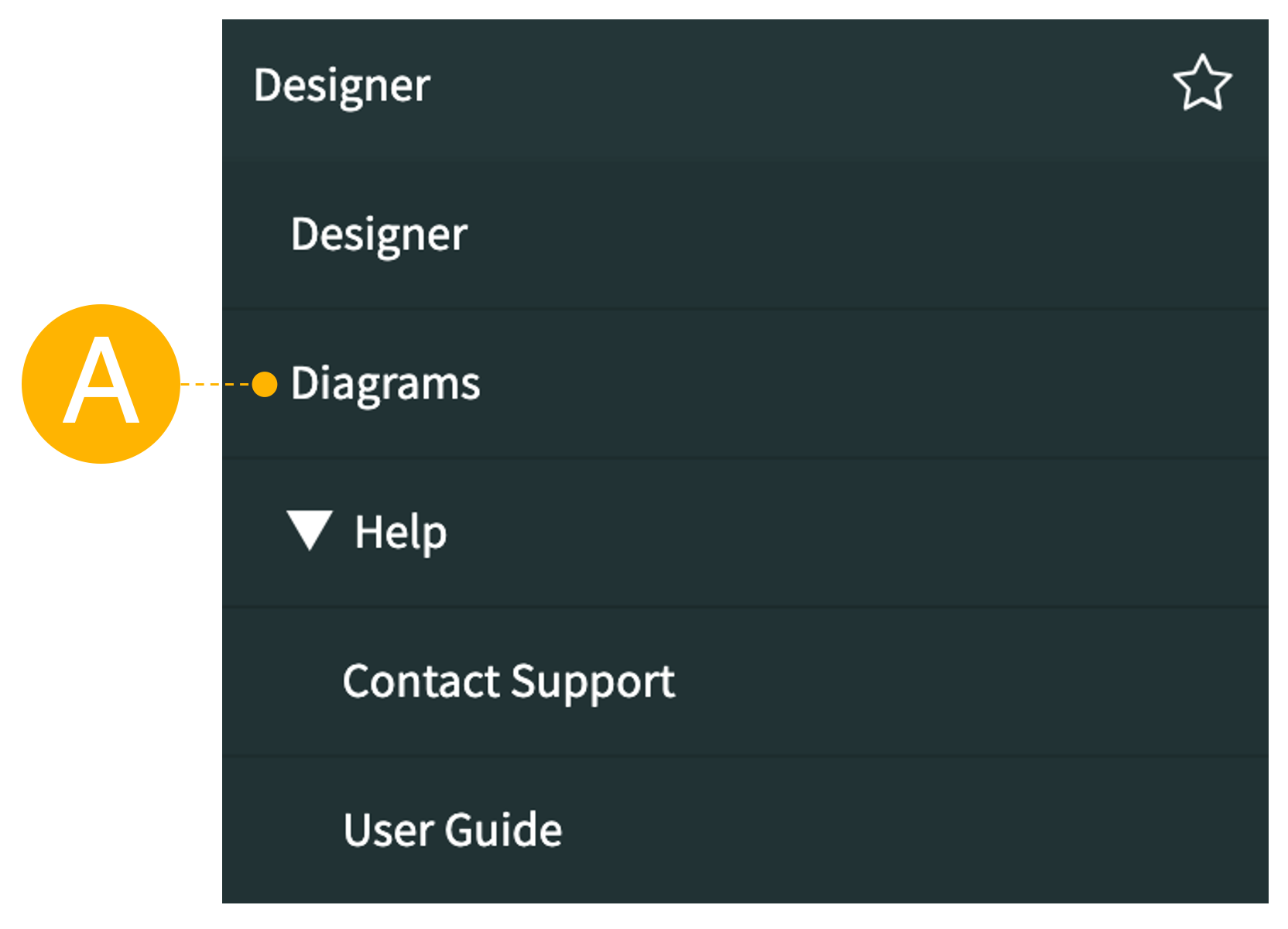
A – Click the Diagrams application module in ServiceNow to open the diagram form in a new browser tab
On the diagram form there are different options on how to open the diagram
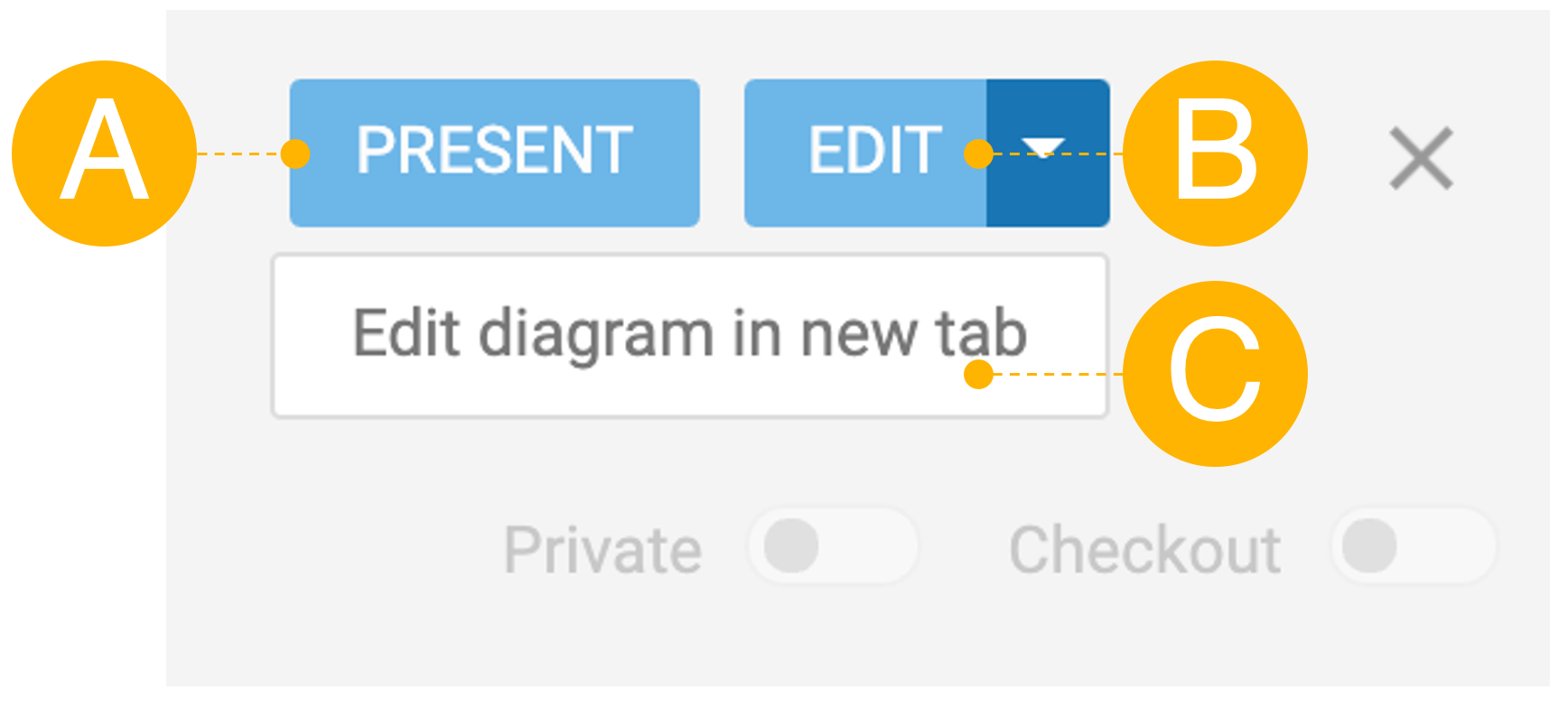
A – Open the diagram in Presentation Mode
B – Open the diagram in Designer in the current browser tab
C – Opens the diagram in Designer in a new browser tab
Option 2 — Open Dialog within Designer Canvas
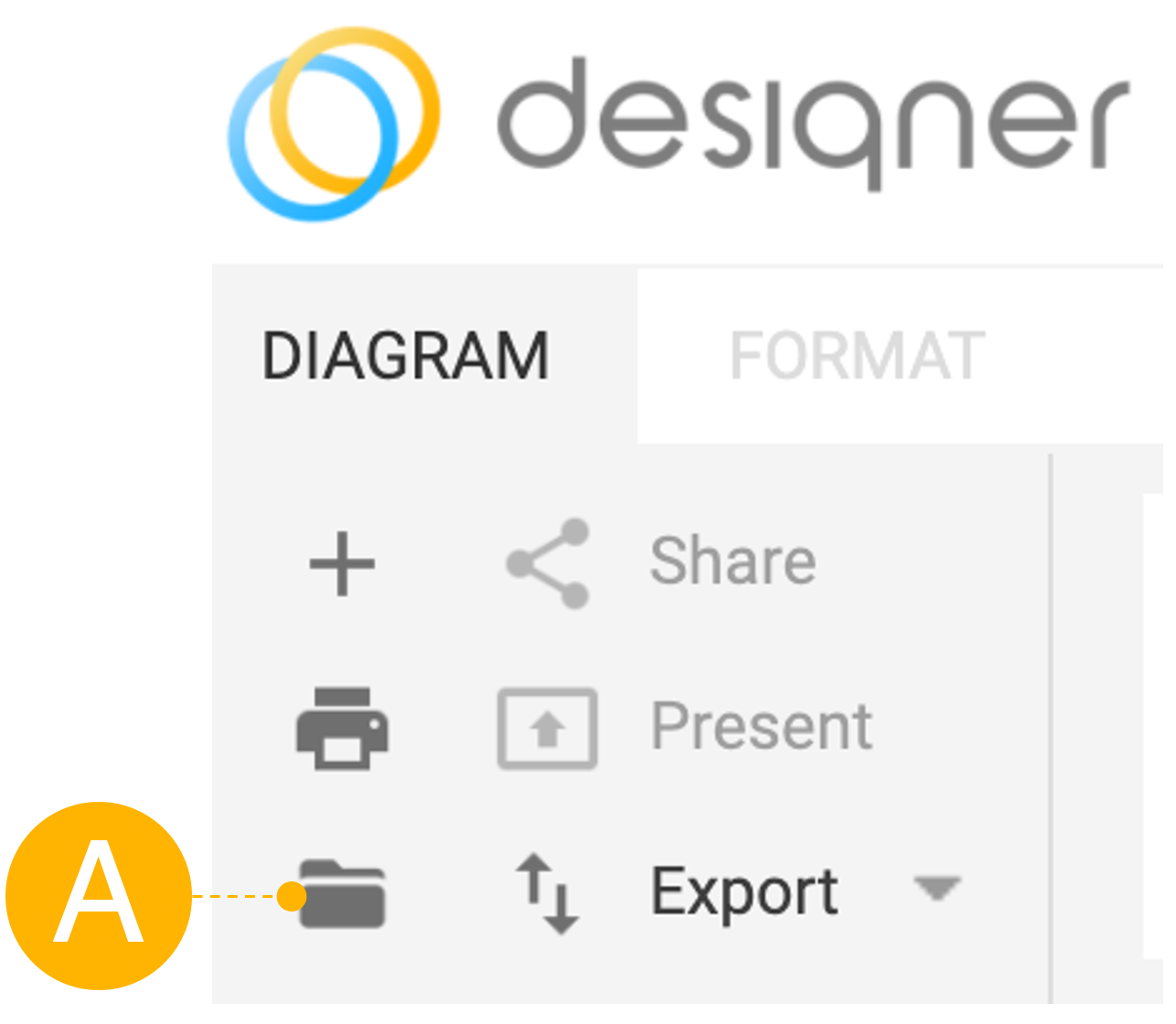
A – Click the Open Diagrams icon within the DIAGRAMS ribbon to open the Diagram Form and have the above-mentioned options
Updated 9 months ago