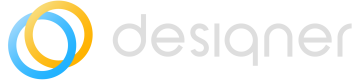Migrate
This article explains how to migrate Designer's configuration and diagrams with metadata from one ServiceNow instance to another using XML export and import. It provides a list of tables and files that must be included in the XML export and describes the steps to import the XML file to the new instance.
How to Migrate Designer's Configuration and Diagrams Between Instances
This article explains how to migrate Designer's configuration and diagrams with metadata from one ServiceNow instance to another using XML export and import.
Migrate Designer Configuration
Designer is built on several ServiceNow tables, and if you have made any changes to their configuration, you must migrate these changes via XML export.
The following tables must also be migrated:
Class Definitions <x_inpgh_des_class_definitions>
Class Fields <x_inpgh_des_class_fields>
Diagrams <x_inpgh_des_diagrams>
Filters <x_inpgh_des_filters>
Global Settings <x_inpgh_des_global_settings>
Indicators <x_inpgh_des_indicators>
Indicator Breakdown <x_inpgh_des_indicator_breakdown>
Relationship Definitions <x_inpgh_des_relationship_definitions>
Relationship Fields <x_inpgh_des_relationship_fields>
Shapes <x_inpgh_des_shapes>
Shape Libraries <x_inpgh_des_shape_libraries>
Templates <x_inpgh_des_templates>
Cross-scope privileges <sys_scope_privilege>
Global Settings <x_inpgh_des_global_settings>Designer is built on the following ServiceNow tables which must also be migrated if any changes to their configuration have been made:
Images <db_image>
Relationship Types <cmdb_rel_type>
Suggested Relationships <cmdb_rel_type_suggest>Similarly, if you have changed Designer's configuration, you must migrate these changes via UpdatedSets:
- Field extensions (captured via UpdateSet)
- Dashboards
- Reports
- Workflows
Migrate Diagrams Between Instances
Export Configuration from the source instance
To export diagrams plus metadata from an existing instance:
- In the ServiceNow navigator, type ‘x_inpgh_des_diagrams.list’ into the search field and press return on your keyboard.
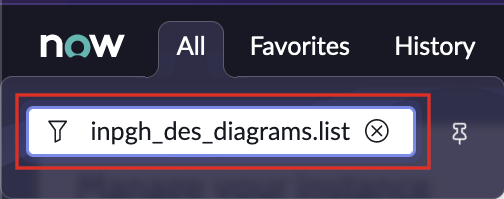
- Select the diagrams you wish to export, or select the all checkbox to export all diagrams.
- Right-click on any of the column headings and scroll down the options list and select Export > XML.
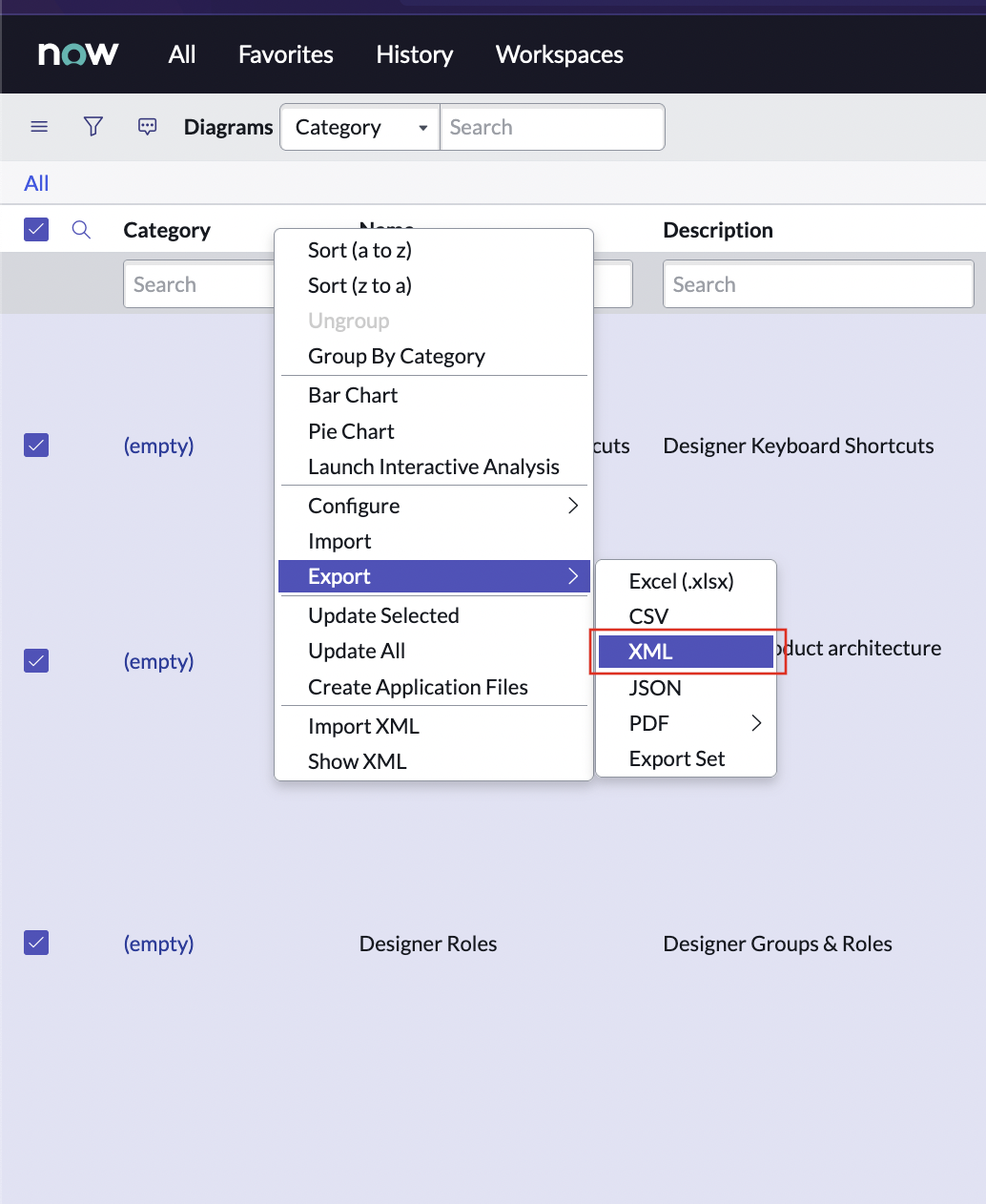
- Your ServiceNow instance will prepare an XML file containing all your diagrams and their metadata. Once this file is ready, select Download.
Import Configuration to the target instance
To import the XML file to a new instance:
- In the ServiceNow navigator, type ‘x_inpgh_des_diagrams.list’ into the search field and press return on your keyboard.
- Right-click any of the column headers and select Import XML from the dropdown menu.
- Your browser will show you to the Import XML page. Select Browse, locate the XML file you want to upload, and select Upload.
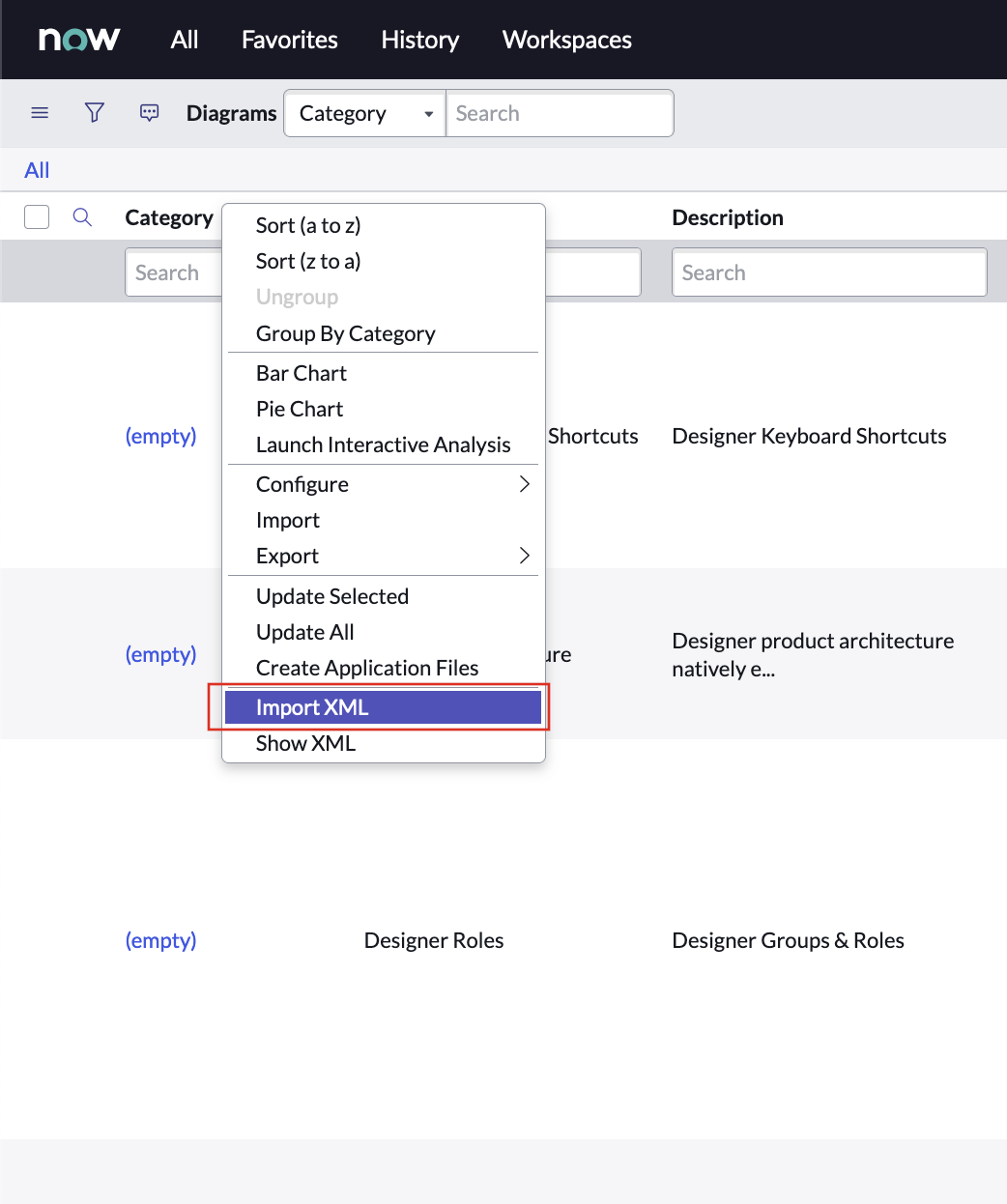
- Once the upload is complete, your diagrams will be available in the new instance.
Updated 8 months ago