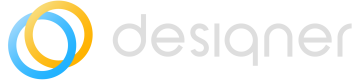Realtime Indicators
How to add realtime indicators to diagrams to improve readability.
Realtime indicators are colors associated with particular elements. This document explains how ServiceNow admins can configure elements for users to add them as realtime indicators in diagrams.
View realtime indicators
To see which realtime are currently available on your instance:
- Navigate to Designer > Configuration > Realtime Indicators.
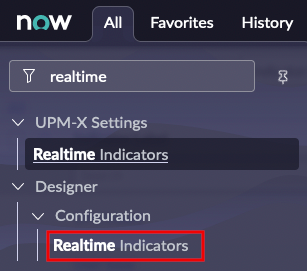
- This takes you to a list of all realtime indicators.
Edit realtime indicators
- Hover your cursor over an Indicator Label in the list you want to edit.
- Select the i icon and then select Open Record.
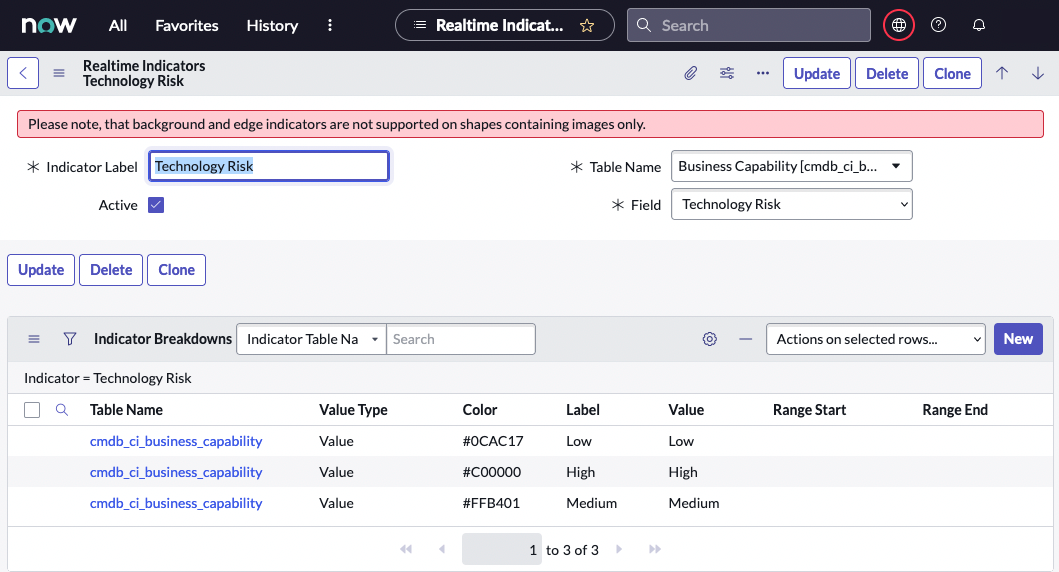
The upper section of the record shows the Indicator Label, the Table Name and Field. You can these features here and this will effect how those values are displayed in Designer's interface .
You can also toggle the Active box off to remove this indicator from Designer.
To activate any changes you've made to the record, select Update.
Update realtime indicators appearance in Designer
In addition to changing how you can access a realtime indicator, you can also adjust its appearance in Desginer as follow:
- Select Table Name of the value you want to adjust.
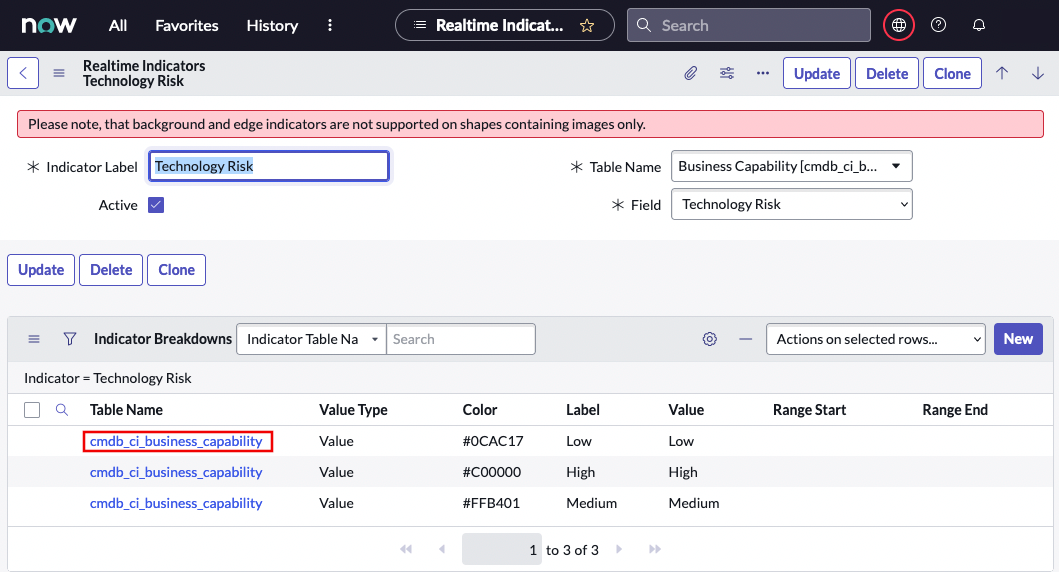
- You are directed to the Indicator Breakdown screen. Here you can adjust the Indicator, Value Type, Label, Value, and the indicator's color.
Indicator's colors are based on hex valuesTo adjust the color of the indicator in Designer, enter a hex value for the color you want.
- Select Update to confirm any changes.
Add realtime indicators
From the realtime indicators list:
- Select New.
- You are directed to the New Record screen. Enter an Indicator Label, select a Table, and select a field.
- Select Submit.
Updated 9 months ago