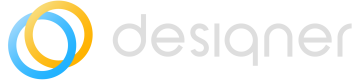Editing Shape and Relationship Data
Information on how to edit shapes and relationship data
Editing Shape (Element) Data
Select a shape (element) and press CTRL+M, or right-click on the shape and select Edit Data from the context menu to see the Shape Data form.
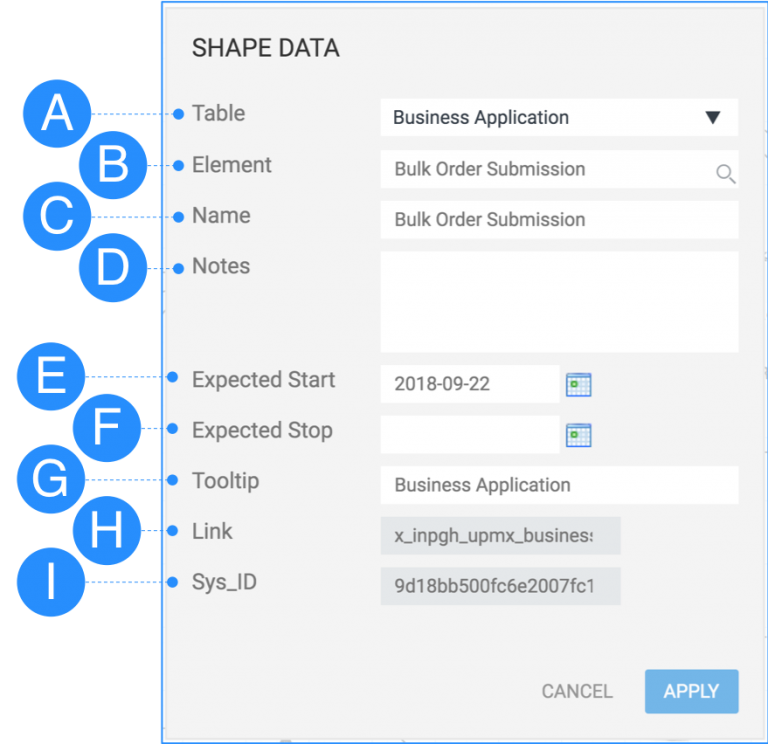
Edit Shape Data (CTRL+M)
A – Name of the table / class the selected shape belongs to. The system will ignore shapes which have no table selected. A selected table with an empty element field will be recognized as a not committed element.
B – Name of the element instance in ServiceNow. If the field is empty, the element is not existing yet and needs to be committed to create the instance in ServiceNow. A selected table with an empty element field will be recognized as a not committed element. In case an element is selected here, the system will recognize the shape as a committed element.
C – Name of the Element which will be displayed in the diagram. This can differ from the real elements name in ServiceNow to make the diagram better readable.
D – User notes made during the diagramming process to share with peers which may be helpful during the review and approval process of the diagram.
E – The expected start date can be used for scenario planning purposes to indicate the target implementation date of an element.
F – The expected stop date can be used for scenario planning purposes to indicate the target stop date of an element.
G – The tooltip text shown when hovering the mouse on the shape. By default it is the table / class name.
H – Link to the element form.
I – Unique ServiceNow SysID of the element instance.
Future State Elements do not change ServiceNow data until committedDesigner supports storing any fields value temporarily for future state elements (not committed).
Editing Relationship Data
Select a relationship and press CTRL+M, or right-click on the relationship and select Edit Data from the context menu to see the Relationship Data form.
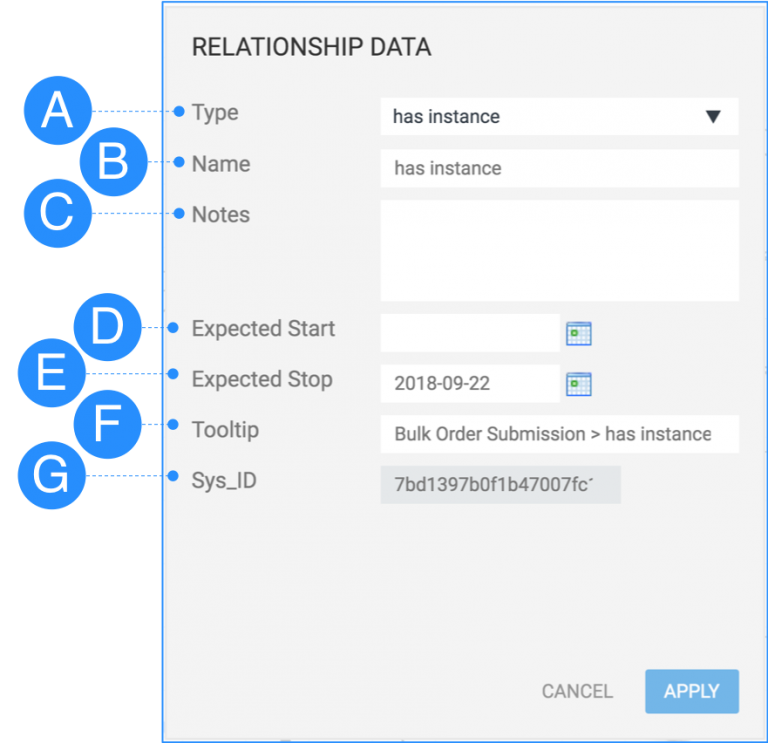
Edit Relationship Data (CTRL+M)
A – Type of the relationship. Depends on the table / class of the start and end shapes the relationship is connected to (direction sensitive). The type is empty, if the relationship is not connected correctly, or has no suggested relationships defined.
NOTEStarting with V3.3 the first relationship is auto-selected when a relationship is created between 2 shapes with assigned table.
B – Name of the Relationship which will be displayed in the diagram. This can differ from the real relationship name in ServiceNow to make the diagram better readable.
C – User notes made during the diagramming process to share with peers which may be helpful during the review and approval process of the diagram.
D – The expected start date can be used for scenario planning purposes to indicate the target implementation date of a relationship.
E – The expected stop date can be used for scenario planning purposes to indicate the target stop date of a relationship.
F – The tooltip text shown when hovering the mouse on the relationship. By default it is suggested relationship name.
G – Unique ServiceNow SysID of the relationship instance.
NOTEOnly relationships with a selected type are considered as committed / not committed in the content browser.
Future State Relationships do not change ServiceNow data until committedDesigner supports storing any relationship fields value temporarily for future state relationships (not committed).
Updated 8 months ago