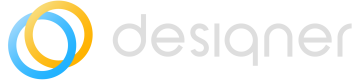License Management
With the License Management Dashboard, you can easily keep track of the number of available editor and reader licenses plus active Designer users.
Prerequisites
- A limited number of licenses. You cannot configure the License Management Dashboard if you have unlimited reader and editor licenses.
- ServiceNow admins must set the number of editor and reader licenses available.
- Your instance has Global Settings.
Configuring the License Management Dashboard
As part of your scheduled daily jobs, the number of licenses assigned in Global Licence settings is compared with the number in use.
For this feature to work, a ServiceNow admin must first set the number of licenses available to your organization in the Global License settings in Diagrams.
To set the number of licenses:
- Open Diagrams as described in Diagrams View.
- Select the dropdown menu and select Settings.
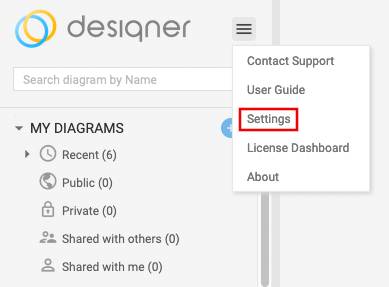
- Select Licences and enter the number of reader and/or editor licenses available.
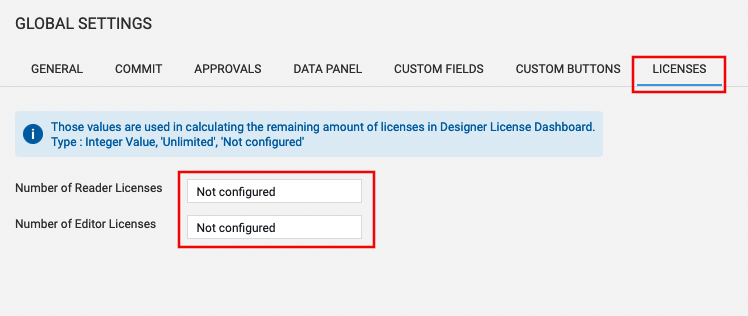
The next time you access the Licence Management Dashboard, it will show the most up-to-date information on how many licenses you have for editors and/or readers.
Incorrect number of licenses displayedIf the number of licenses shown in the Dashboard appears incorrect after configuration, check the x_inpgh_des_global_settings table. It may be that the number of licenses has a double entry.
To correct this error, delete one of the entries.
How to access the License Management Dashboard
Access via ServiceNow app navigator
- Open the ServiceNow app navigator.
- Filter for Designer >> Configuration and select Licence management.
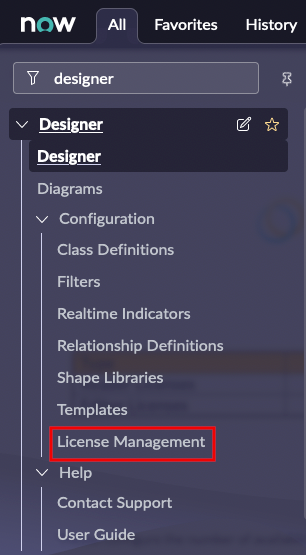
You can now see your License Management configuration in detail.
Access via Designer Diagrams
- Open the Diagrams view as described in Diagrams View.
- Select the dropdown menu and select Licence Dashboard.
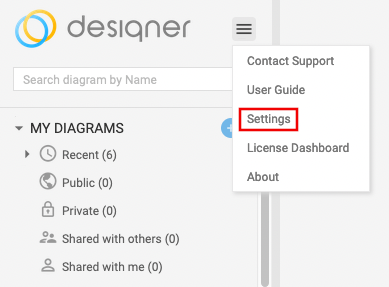
You can now see your License Management configuration in detail.
Features of the License Management Dashboard
The Dashboard consists of four elements. They are:
Dynamic content table
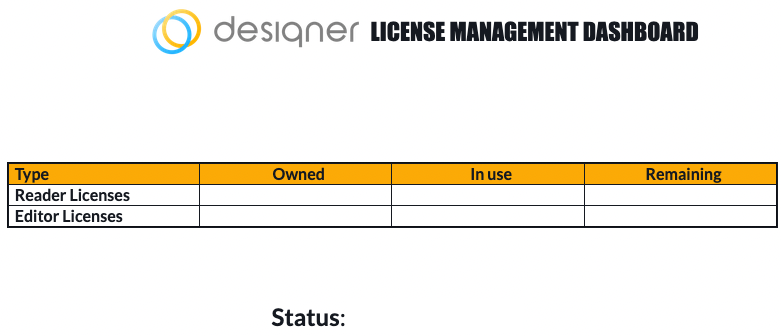
Basic overview
| Column | Elements and explanation |
|---|---|
| Type | Licenses associated with Readers and Editors |
| Owned | Total number of licenses available |
| In Use | Total number of licenses currently in use |
| Remaining | Total number of licenses still available |
Below the table, a status message indicates the current configuration status. Possible status messages include:
| Status | Explanation |
|---|---|
| Configured | The number of licenses has been correctly configured |
| Not configured | The number of licenses has not been added to Diagram's Global Settings or has not been configured correctly |
| Non-Compliant | The number of licenses has been correctly configured, but there is an error, such as more licenses in use compared to owned |
Designer Admins
This element indicates the number of current admins.
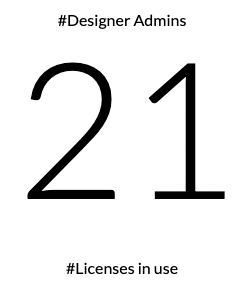
Pie Chart of users
This element consists of a pie chart that can be set to show the following information:
- Access Type
- Role
- Designer Admin
To cycle through the options, select the dropdown menu and choose your preferred view:
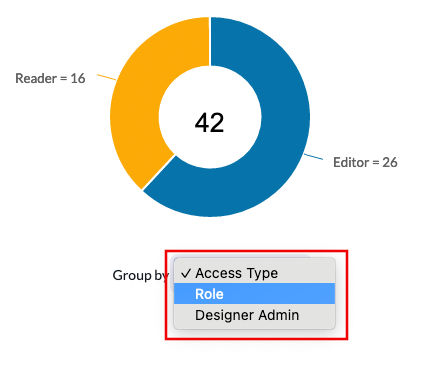
License User Table
A table showing the number of readers and editors. Select the dropdown icon to reveal additional details about the readers and editors.
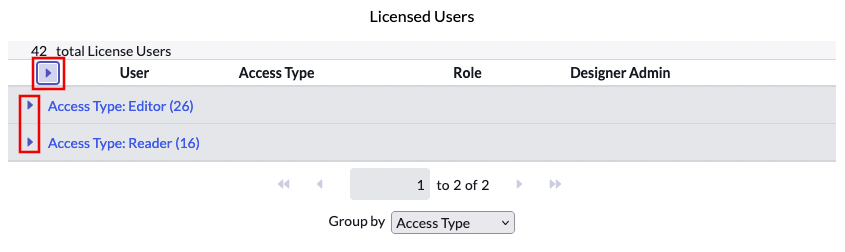
Updated 8 months ago