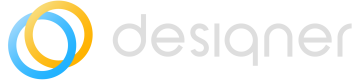Class Fields
Enable users to set class fields for future states in Designer.
Designer Admin Rights Required
Class Fields provide the ability to set fields for future state (not committed) elements during the design phase. This data is stored temporarily and used during the commit event to populate in the elements table in ServiceNow.
Restricted VisibilityClass Fields are visible only for future state (not committed) and not visible for current state (committed) elements to ensure data consistency.
Defining Class Fields
Class Fields are an extension of the Class Definitions table see Class Definitions and Cross Scope Privileges.
In order to define a Class Field, open the Class Definitions entry for that table you want to make fields available:
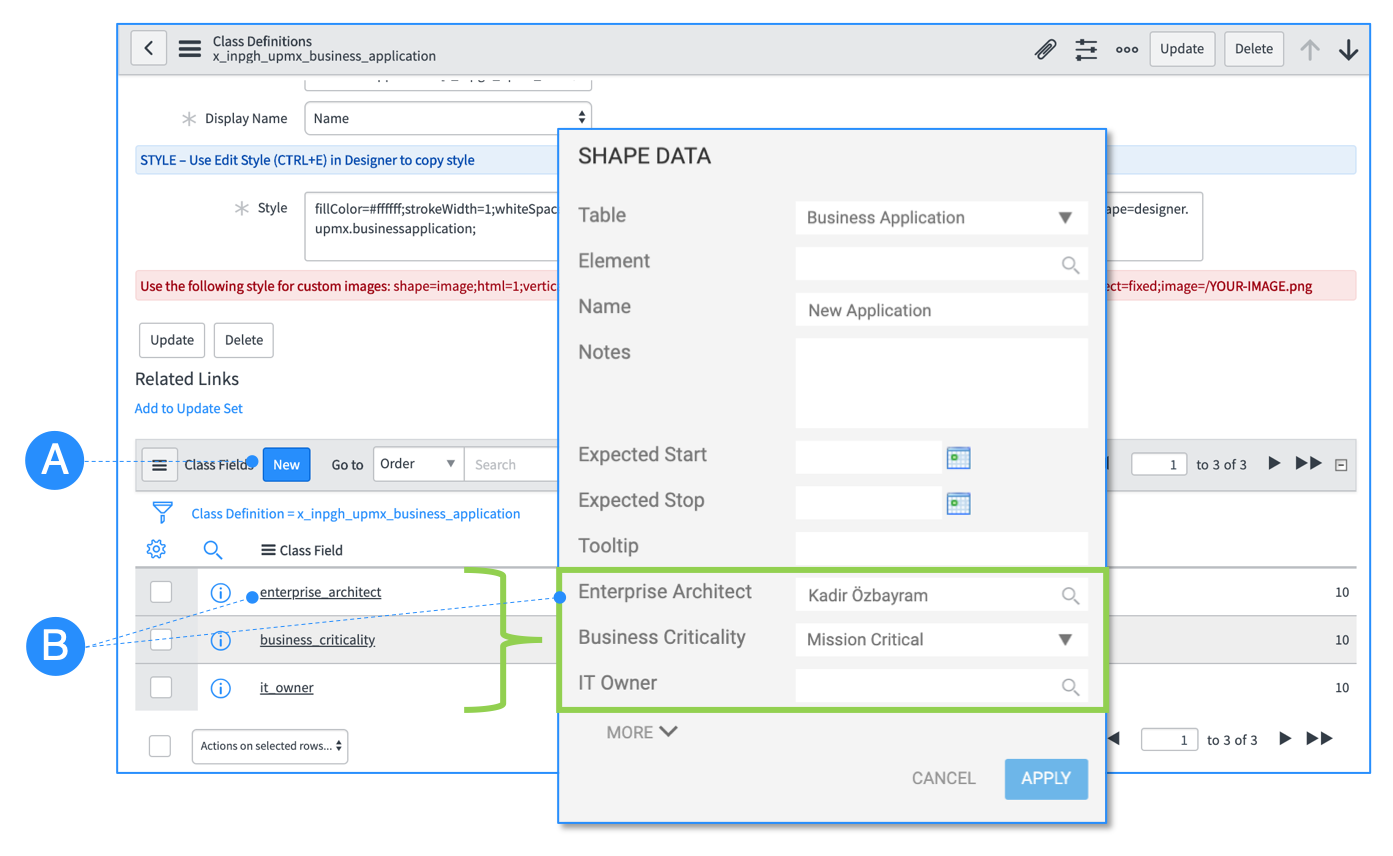
A – Click the new button to add a new class field and select the field and order which should be visible on the Shape Data form when clicking CTRL+M on the shape, and within the Shape Data widget.
B – The added fields will be visible on the Shape Data form for future state elements. These fields are not visible for committed elements!
Read-only & Calculated Fields not supportedPlease note that read-only and calculated fields are getting ignored during the commit procedure.
Class fields will be considered by the Realtime Indicators feature see Using Realtime Indicators for future state elements.
Required Settings
Leveraging the Class Fields feature successfully requires the following:
- Proper Settings of the Cross Scope Privileges see Class Definitions and Cross Scope Privileges.
- Application Access Settings on the target table.
Application Settings on Target Table
Please make sure, that the Application Settings on the target table are set properly to provide the Designer application the rights pushing the Class Fields information into the target table.
🅐 — Navigate to System Definitions > Tables
🅑 — Search for the target table containing the fields defined and select the table
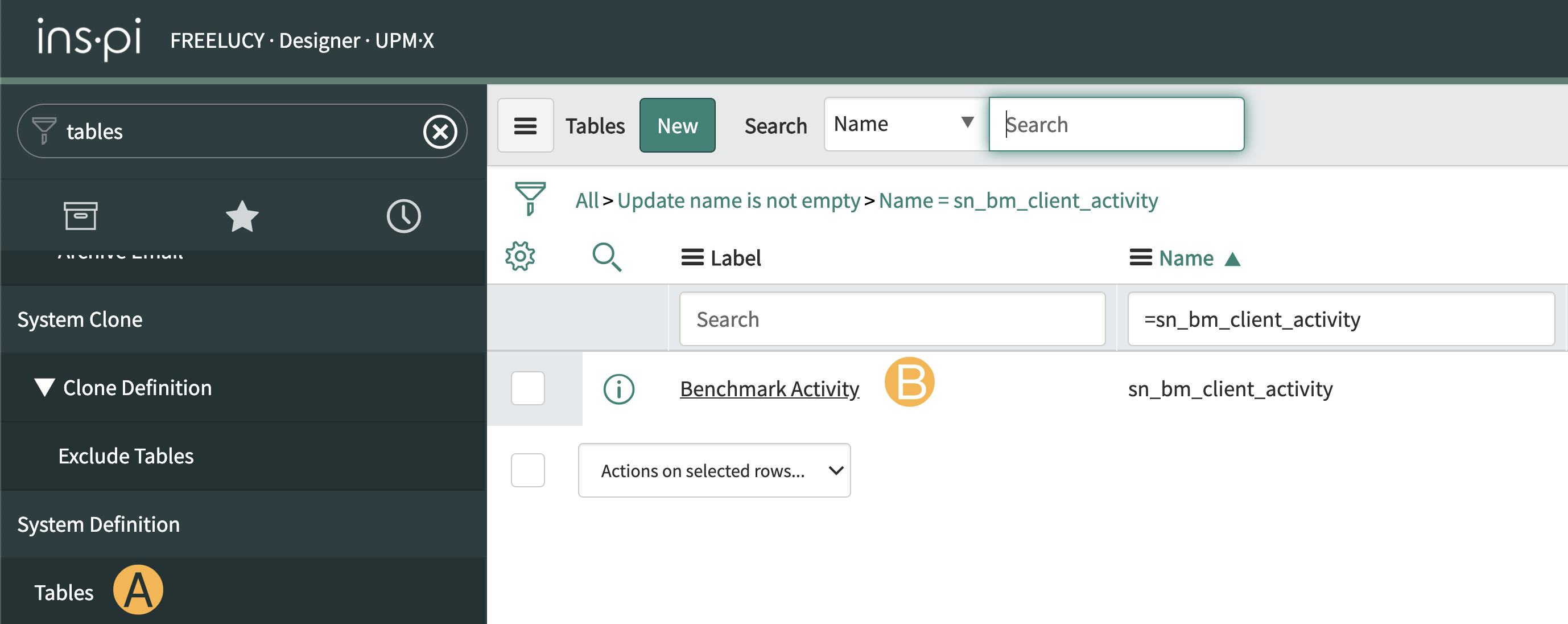
🅒 — Select All application scopes
🅓 — Select *Can Read, Can create, Can update
Click the Update or Save button to confirm the settings.
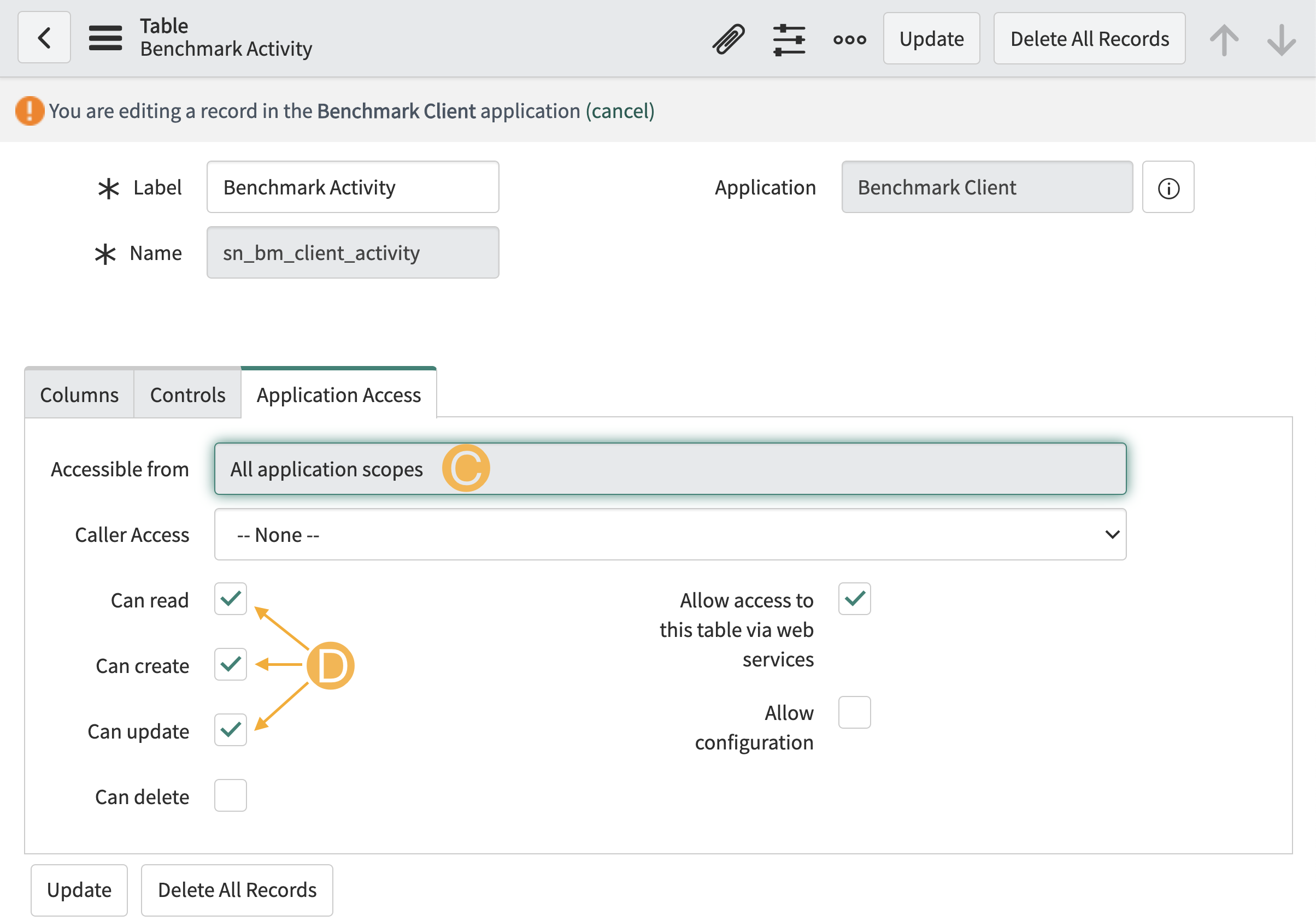
Updated 9 months ago