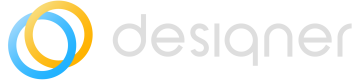License Management Dashboard
Overview of how to use the License Management Dashboard in Designer.
Access the License Management Dashboard
Access from ServiceNow Navigator
Menu Entry: Designer -> Configuration -> License Management Dashboard
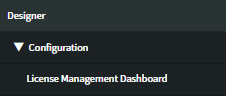
Access from Designer Settings
- Select the settings drop-down menu
- Select Licence Dashboard.
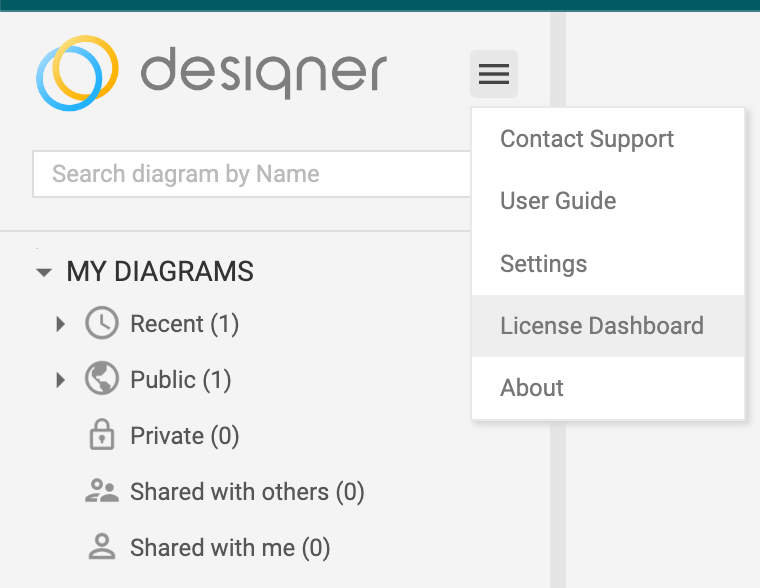
Basics for using the License Dashboard
- Open the Dashboard → Global Settings are created on first run.
- (Global Settings are created also on the first run of the Scheduled Job)
- Configure the Global Settings. They can be configure in the x_inpgh_des_global_settings table or in Designer -> Settings -> Licenses
- Run the Scheduled Job.
Prerquisites for running jobs
- Both Number of Licenses are not Unlimited.
- Any Number of Licenses is not Not Configured.
- Global Settings exist.
Configure the License Dashboard
Elements to configure
- Table :
License Users (x_inpgh_des_license_reporting)with
fields :u_user (sys_user reference); u_role (string, has the highest paid license role); access_type (Editor/Reader, based on u_role); u_designer_admin (True/False). - Scheduled Job:
Designer: License Reporting Scheduled Jobruns daily. - Global System Settings: `Number of Editor Licenses; Number of Reader Licenses' (Type : Integer Value, 'Unlimited', 'Not configured'), created by Element 1 or Scheduled Job on first run via script. Must be configured.
- License Management Dashboard with 4 Elements.
Example 1 - Dynamic Content Block
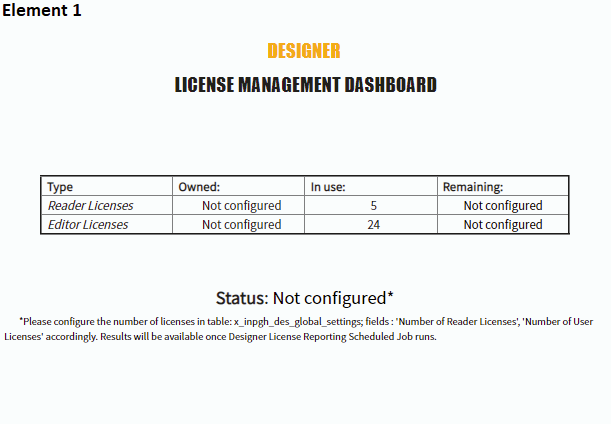
Can run real time or based on License Users (x_inpgh_des_license_reporting).
By default, it is based on the custom table. The Scheduled Job must run first in order to gather the required data.
Global settings created
- Number of Editor Licenses
- Number of Reader Licenses
If none exist default value is: Not configured.
Column definition
- Owned : the owned licenses from Number of Editor Licenses; Number of Reader Licenses settings. The user must update them manually according to the contract.
- In Use : Calculates the number of licenses from
License Users (x_inpgh_des_license_reporting). - Remaining : Owned - In Use;
Workflow and Status result
- Not configured: Any of Number of Editor Licenses; Number of Reader Licenses is 'Not configured'. Error message is shown :
Please configure the number of licenses in table: x_inpgh_des_global_settings; fields : 'Number of Reader Licenses', 'Number of User Licenses' accordingly. Results will be available once Designer License Reporting Scheduled Job runs. - Compliant: All of Remaining values are equal or greater than 0;
- Non-Compliant: Any of Remaining values is lower than 0;
Unlimited Licenses:
If Owned is Unlimited, Remaining will always be Unlimited and will not be taken into account.
If Reader Licenses is Unlimited, the license dashboard does not track the number of Reader Licenses.
Element 2 - Designer Admins:
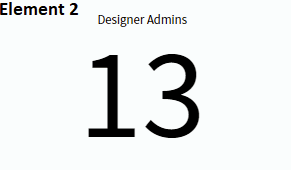
Report that calculates the number of Admins based on License Users (x_inpgh_des_license_reporting) and u_designer_admin field.
Element 3 - Number of users Pie Chart:
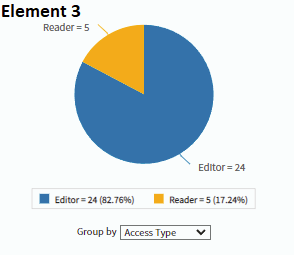
Report that calculates the license numbers based on License Users (x_inpgh_des_license_reporting) and access_type (Editor/Reader, based on u_role).
Element 4 - License User Table:

A table that shows all the current users that have a license assigned based on License Users (x_inpgh_des_license_reporting).
Updated 9 months ago